 |
 |
Featured By Apple US 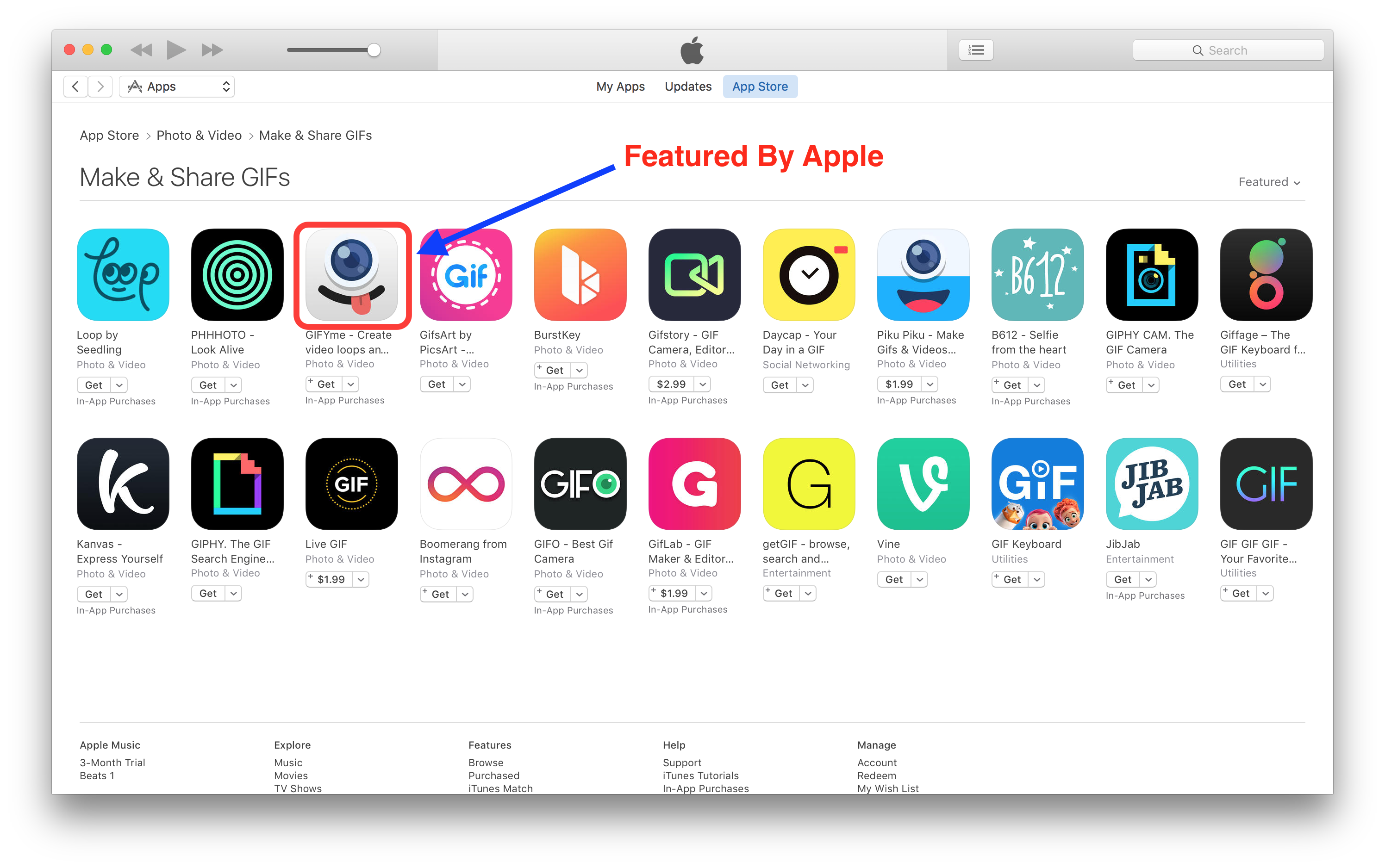
The app is a Universal (iOS 8+) App Template (Swift) for you to build your next outstanding GIF and Video loop app, full of features and sharing options, including live filter rendering, timelapse recording mode, slow motion recording mode, camera timer. Using this new project you will submit your reskined app to the App Store a lot easier. A tool to create new filter is included in the zip. Using this App Template, you can submit your app to the App Store in less than 8 hours!
You can easily customize this App Template to any theme of your choice by just changing 2D Graphics, icons and Default images.
The source code is outstanding and is implemented with last version of Swift. It’s already optimized for latest version of iOS.
Features and Requirements
- Easy to understand and update
- In-app purchases to buy premium filters pack, remove watermark
- Universal app (runs on all iPhones and iPads)
- 64bit – Support 3D Touch quick actions (on iPhone 6s/6s+)
- Accessing camera from Notification Center Widget
- Different video recording modes (time-lapse, slow motion)
- Self timer mode (3, 5 or 10 seconds)
- Supports Portrait and Landscape orientation
- Xcode 8.x project
– iOS 8/9.x/10.x/11.x – Swift 3
- Storyboard & XIB
- Awesome set of Filters, like Instant, Chrome, Process, Sepia, Transfer, Roseate and many others
- Multiple sharing options: Save to Photo Library, Instagram, Mail, Twitter, Facebook and others
- Nice modern User Interface
- Automatically save video/GIF into camera roll (after you record it with camera)
- Rate Us button (rate the app on iTunes App Store)
- Send feedback button: send an email to the developer (like a support link)
How to Setup and Reskin
It’s very easy to reskin it, most of the UI graphic elements are into Storyboard and Asset file. In order to reskin the project, you need to change the design of ~20 images(buttons), icon and splash screen.
Reskin steps:
1. Create in-app purchase id’s
2. Create new video filters with filter maker tool, which is attached in the project folder
3. Add new filters to the project
4. Update “AppConfig.swift” with all your app configuration, like: in-app ID’s, contact us email, video watermark string, rate us app id, filters name
5. Change project name and widget name
6. Publish the application to AppStore
All other configurations you can find in “Code Documentation.pdf” file included in the package, which explains how to change In App Purchase ID’s, change the app’s name and layout, change titles of 3D Touch actions etc.
Write your comment